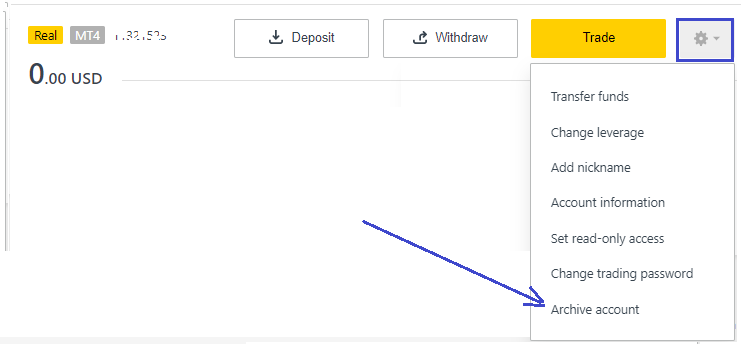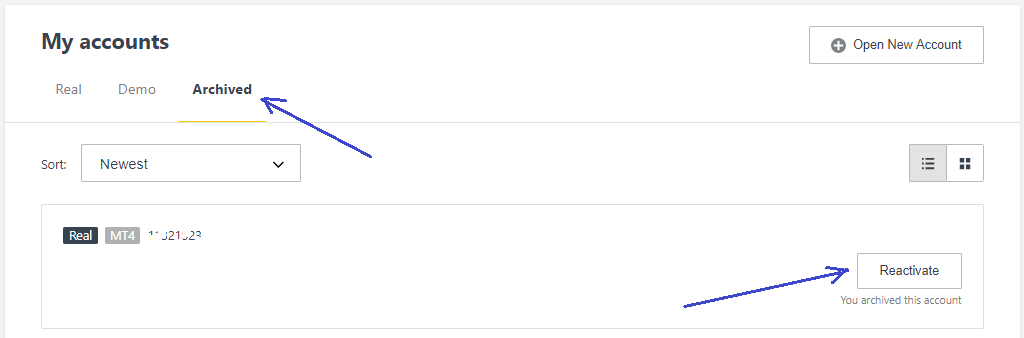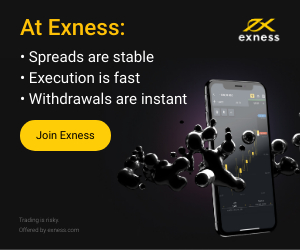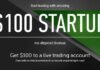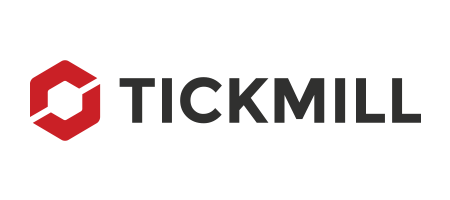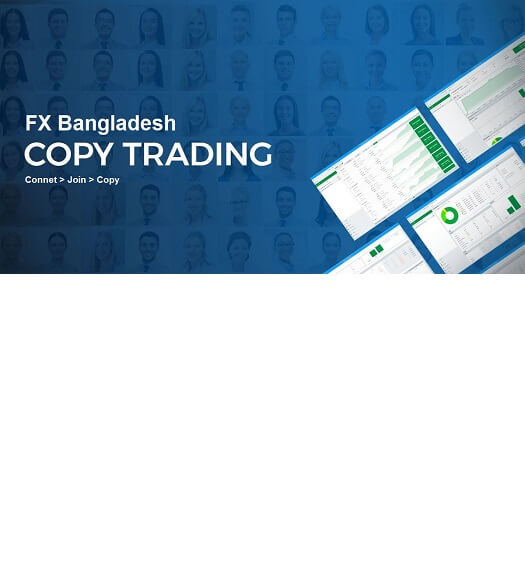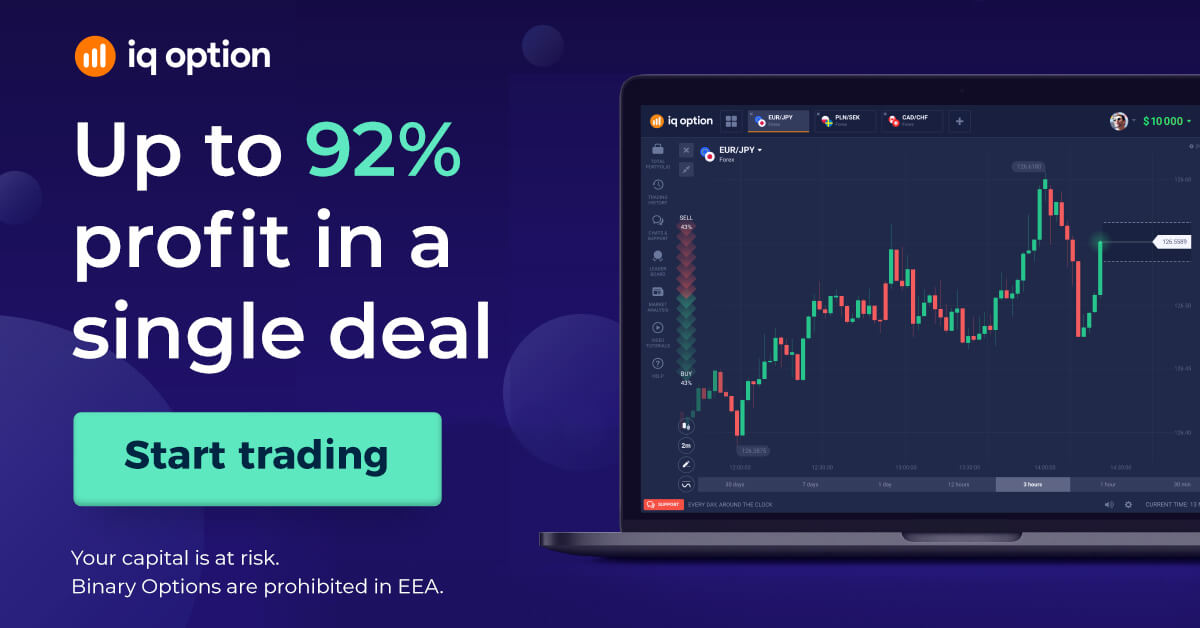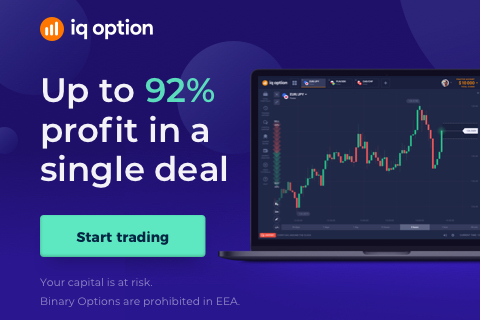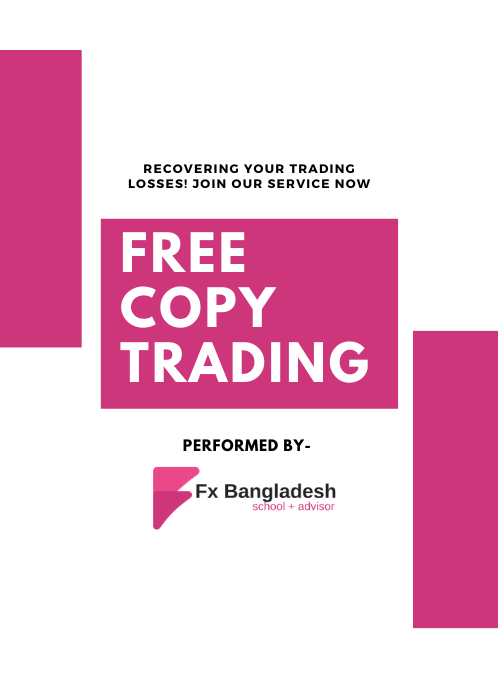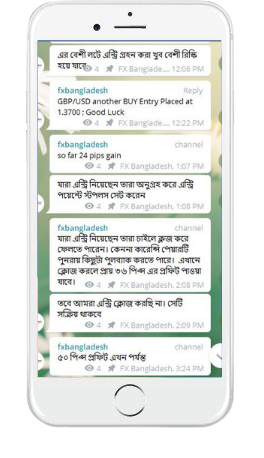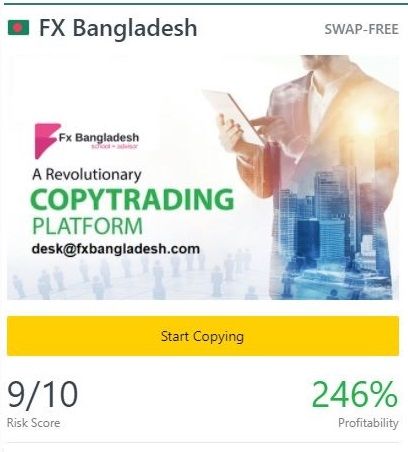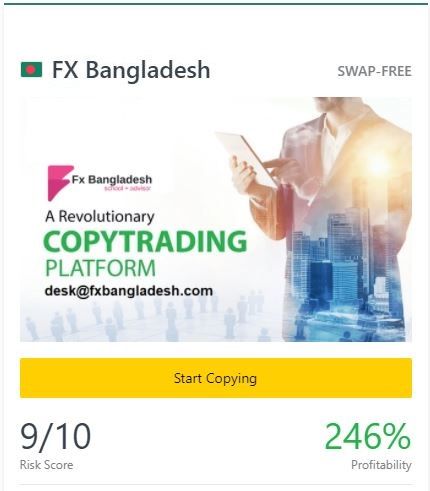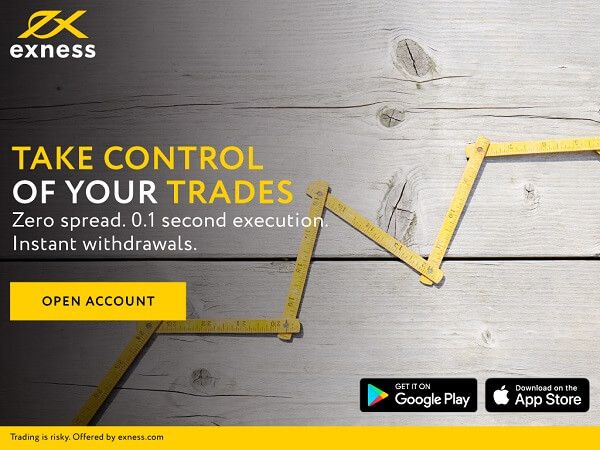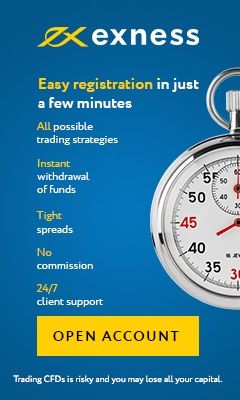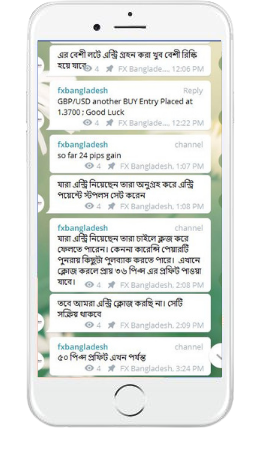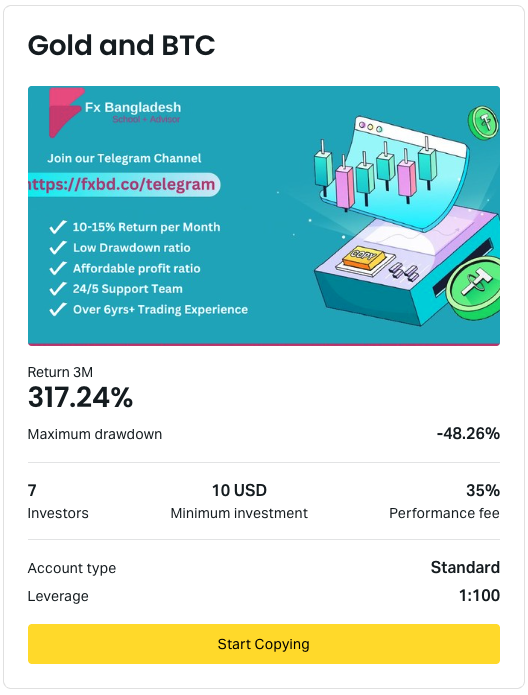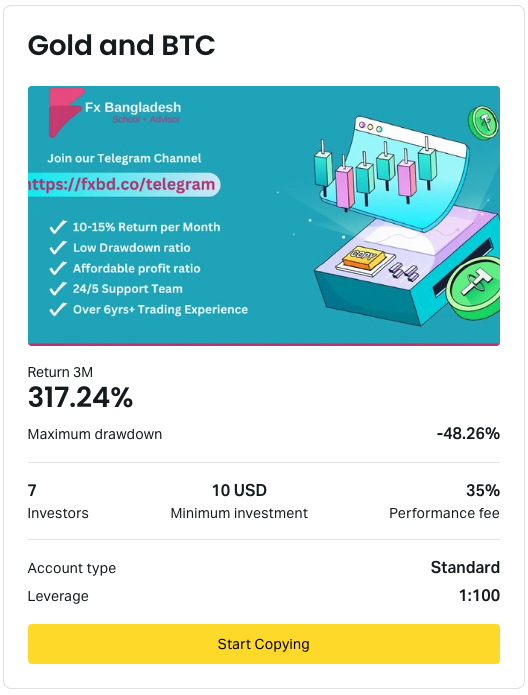How do I delete my Exness account? – Make it a bit clear first. Do you really want to delete your Registered Exness account? or you are looking to Delete or archive your trading account? Well, we discuss both of them for your assistance.
Delete Registration
First of all, if you want to delete your exness registration then sorry to say, there is no automatic process to do it. You need to send an email to the broker support team and let them inform your issues in writing.
Then the support team will cross-check it and give you feedback as soon as possible. The support email address is – support@exness.com
Here is the sample format that you need to use while contacting the broker support team.
Subject: Requesting to delete my Profile information and registration.
Email Body: please make sure to add the below-mentioned information while writing to the broker support team.
- Make sure to send an email from your registered exness email.
- Please make sure to withdraw all available funds before sending the cancelation request.
- Please mention your trading Account no and your Security PIN.
- If you forgot your security pin then please reset it. Here are the Exness PIN-related guidelines.
- Please add the reason for such action.
The broker support team then reviews your application and gets in touch with you as soon as possible. You can be notified via email or your registered phone number.
Delete Trading Account
Unfortunately, you won’t able to delete it either. You only can hide or archive it from your client cabinet and then that trading account will not be available to login into your trading terminal. To do that you need to log in to your client cabinet or broker dashboard by using your registered email address and password.
after login, all of your created trading accounts can be found in your dashboard. from here select the account you want to archive and find a “⚙ Gear Icon” from the right. Check the below image for your reference.
after clicking the “Archive Account” the selected trading account will be hidden from your dashboard and will not be able to deposit or log in to any trading terminal.
But if you want to use that account in the future, then you can reactivate it again from your client cabinet.
just click on the “Archived” button then you can see all of your already archived trading accounts and click the “Reactivate” button situated on the right.
The trading account will be automatically restored and available again for trading. Please log in to your trading terminal by using the credentials and your trading id is ready for a fresh start.
Exness then automatically deletes that specific account on your behalf. Before sending that request, please make sure to withdraw all the available balances from that particular account and make sure all positions are closed.
If you want to learn more, please have a look at the Exness Broker section. We have also added a FAQ section where you can find the most common answers. Please refer to the Exness FAQ Section to find your answers.
If you liked this article, then please subscribe to our Newsletter Services for Forex Related updates. You can also find us on Facebook and can subscribe to our YouTube channel. You can also join our Telegram Channel for real-time trading analysis and discussion. Here is our service sitemap. If you have any confusion please leave your comments below.